lab03 : Turtle Graphics: Basic shapes
| num | ready? | description | assigned | due |
|---|---|---|---|---|
| lab03 | true | Turtle Graphics: Basic shapes | Tue 01/29 01:00PM | Mon 02/04 11:59PM |
Goal
The goal of this exercise is to practice with Turtle Graphics in Python by producing some functions that draw particular shapes.
This is a warmup for a more detailed drawing lab that comes later.
This lab may be done solo, or in pairs.
Before you begin working on the lab, please decide if you will work solo or with a partner.
If you decide to work with a partner:
- The lab TA will assign you your partner (will be someone from the same lab). You will not be able to chose which partner you work with.
- Review the following explanation on pair programming and Falco’s strong-style pair programming.
- Make an agreement to be respectful and work together to maximize your learning benefit.
- There are many ways to do pair programming and we encourage you to:
- Try and find a partner that is of a similar skill level (or similar confidence) with Python programming.
- Try and find a style that works best for you and your partner.
- Many pairs find that switching roles is best done once per “step”.
- Others may find switching roles after 10, 15, or 20 minute increments works better.
The following arrangement is NOT OK.
- Student A and Student B form a pair.
- Student A works on the lab alone on Wednesday night.
- Student B obtains the work Student A did on Thursday night and works alone to finish the lab.
This is NOT how pair programming is done!
There are a few requirements you must follow if you decide to work with a partner:
- Your partner must be enrolled in the same lab section as you.
- You and your partner must agree to work together outside of lab section in case you do not finish the lab during your lab section. You must agree to reserve at least two hours outside of lab section to work together if needed (preferrably during an open lab hour where you can work in Phelps 3525 and ask a mentor for help). You are responsible for exchanging contact information in case you need to reach your partner.
- If you choose to work with a partner for a future lab where pair programming is allowed, then you must choose a partner you have not worked with before.
- You MUST add your partner on Gradescope when submitting your work EACH TIME you submit a file(s). After uploading your file(s) on Gradescope, there is a “Group Members” link at the bottom (or “Add Group Member” under “Groups”) where you can select the partner you are working with. Whoever uploaded the submission must make sure your partner is part of your Group. Click on “Group Members” -> “Add Member” and select your partner from the list.
Once you and your partner are in agreement, choose an initial driver and navigator, and have the driver log into their account.
What you’ll be drawing
You’ll be writing functions to produce two basic shapes: a rectangle and a triangle. Each function takes parameters that specify the size, pen color, and fill color of that shape. The drawRectangle function additionally allows us to specifiy the tilt of the rectangle relative to the x-axis in degrees. The function definitions are given below:
drawRectangle(t, width, height, tilt, penColor, fillColor)drawTriangle(t, side, penColor, fillColor)
The parameter t is a turtle that is used in that function to draw something.
The output produced when each function is callled with specific parameter values is shown in the following figure.
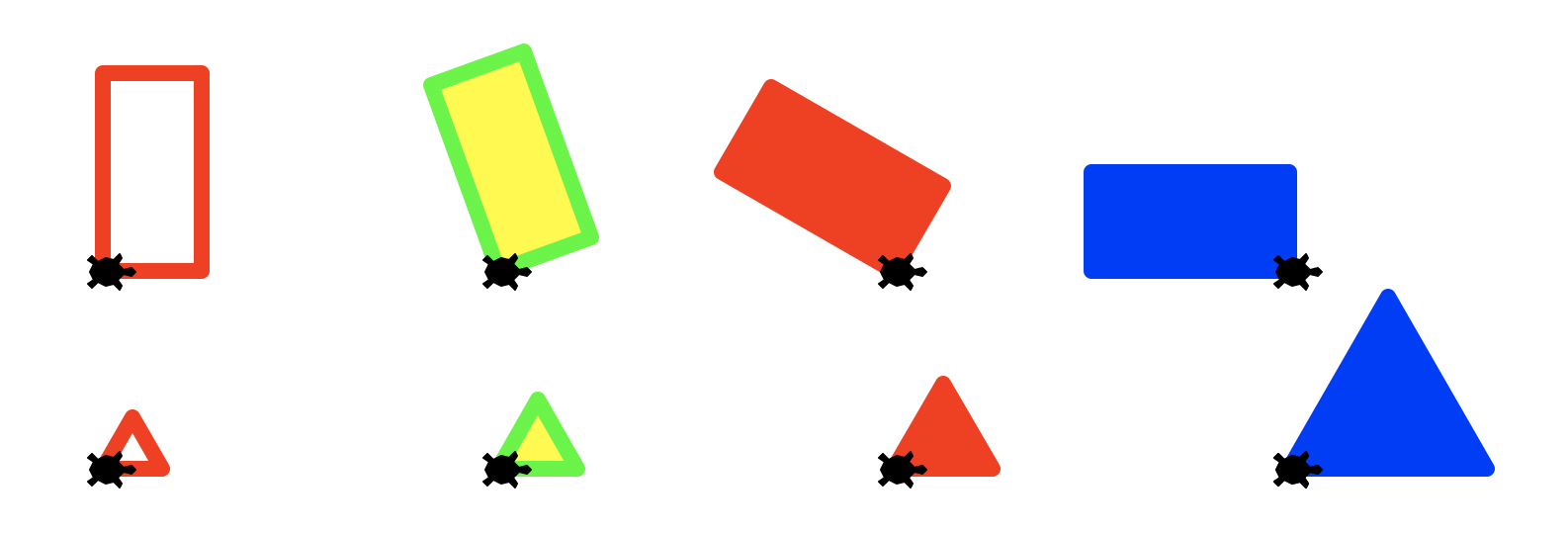
The above drawings are the result of calling either drawRectangle(...) or drawTriangle(...). In each drawing, the turtle stamp shows the initial location and heading of the turtle right before the corresponding function is called. For example the top left drawing is the output of the following line of code, when the turtle named chris is at the top left corner:
drawRectangle(t=chris, width = 50,
height = 100, tilt = 0,
penColor = "red", fillColor = "")
The subsequent three drawings on the same row are the output of repeatedly moving the turtle to the right, and calling the drawRectangle function changing the tilt, penColor and fillColor. The function calls and parameter values to produce these drawings are given below:
drawRectangle(t=chris, width = 50,
height = 100, tilt = 20,
penColor = "green",
fillColor = "yellow")
...
drawRectangle(t=chris, width = 50,
height = 100, tilt = 60,
penColor = "blue",
fillColor = "blue")
...
drawRectangle(t=chris, width = 50,
height = 100, tilt = 90,
penColor = "red",
fillColor = "red")
Similarly, the drawings on the next row are the result of repeatedly calling drawTriangle() with the following parameter values (in each case, the t parameter which is the turtle is named chris):
side |
penColor |
fillColor |
|---|---|---|
| 30 | "red" |
"" |
| 40 | "green" |
"yellow" |
| 50 | "red" |
"red" |
| 100 | "blue" |
"blue" |
In a later project, we will use these functions to create more interesting drawings.
The programming part
Step 1: Create a lab03 directory under your directory
Create a directory called ~//lab03 for a file
we are going to call drawings.py.
To do that, use the commands below.
(Just like last week, your prompt may not be exactly like the one shown here. Instead of -bash-4.2$ , you might have something like [cgaucho@cstl-15 ~]$ . The cgaucho here is your username, the cstl-15 is where you are logged in, and the ~ is your current directory. Don’t be distracted by this detail.)
-bash-4.2$ cd -bash-4.2$ pwd /cs/student/yourusername -bash-4.2$ cd -bash-4.2$ pwd /cs/student/yourusername/ -bash-4.2$ mkdir lab03 -bash-4.2$ cd lab03 -bash-4.2$ pwd /cs/student/yourusername//lab03 -bash-4.2$
Step 2: Open idle3 and create drawings.py
Open up idle3 and select the menu option File => New File to create a new file.
In this file, put this code (but put your name instead of “your name goes here”). Do not copy and paste the code, instead type it out.
# drawings.py, your name goes here
import turtle
if __name__=="__main__":
chris = turtle.Turtle()
If you need a reminder about what the if __name__=="__main__": part does, you can visit this page for an explanation.
You can name your turtle anything you like; I used chris because it’s a nice name that most people will not mis-spell!
Optionally, you can make your turtle look like a turtle by typing this (the third line is the new one that makes it look like a turtle):
if __name__=="__main__":
chris = turtle.Turtle()
chris.shape("turtle")
And you can set your turtle to move at the fastest possible speed on the screen - which will help make your drawings as quickly as possible.
chris.speed(0)
Also, you can change the pen width to make your drawings look more prominent
chris.width(4)
To move the turtle forward by say 100 pixels add the line:
chris.forward(100)
Save this, and run it. You should see a horizontal line with a turtle at the final position of chris.
Step 3: Create a function for drawing a rectangle
Next, you are going to define a function to draw a rectangle. Your final function will be named drawRectangle but before you implement that, read and try out a couple of different versions of that function with simpler specifications.
Below is the first version of the function. It doesn’t take any parameters, instead it draws a rectangle with a fixed width (50), a fixed height (100), a fixed orientation (0 degrees with respect to the x-axis). To write the code we should first come up with a plan, a sequence of steps or algorithm (CS speak). Here is a very simple algorithm: Orient the turtle to point right at 0 degrees with respect to the x-axis. Move the turtle forward by 50 units, turn the turtle left by 90 degrees, move the turtle forward by 100 units, turn left 90 degrees, move forward by 50 units, turn left by 90, move forward by 100…(we are repeating ourselves, but that’s fine for now. In later labs we will express the same algorithm in a more concise way). Here is the code that does what we just described:
def drawRectangle_1(t):
"""
Draw a rectangle with width 50 and height 100.
Use a turtle called t to create the drawing
Note that the parameter is called t;
t stands in place of whatever turtle was passed in.
"""
t.seth(0) # Set the initial orientation
# of the turtle to 0 degrees
t.forward(50) # Move the turtle forward by 50 units
# in the direction that it was pointing
t.left(90) # Turn the turtle left by 90 degrees
# relative to the direction it was pointing
t.forward(100) # Move the turtle forward by 100 units
t.left(90)
t.forward(50)
t.left(90)
t.forward(100)
t.left(90) # Make sure the turtle is oriented back
# to its initial orientation
Add this function to your drawings.py file, right before the if __name__=='__main__': block, NOT indented inside it.
After entering the function definition, at the bottom try a sample function call (drawRectangle_1(chris)). Put this code inside the if __name__=='__main__': block, indented with the other code, like this:
if __name__=="__main__":
chris = turtle.Turtle()
chris.shape("turtle")
chris.speed(0)
chris.width(4)
drawRectangle_1(chris) #replace chris.forward(100) by this line
Try running it and see if the rectangle looks ok. Change the first line: t.seth(0) to t.seth(90). Save and run your code again. What changed?
(Hint: seth is not the name “Seth”, but actually an abbreviation for “set heading”.)
We will now update our drawRectangle_1 function definition to draw a rectangle with a green boundary and yellow interior. To do that, write the following statement before the very first line in the body of the function:
t.color("green", "yellow")
# Sets the pen color to green and fill color to yellow
The first parameter is the pen color and the second is the fill color. To actually fill the rectangle with the specified color, you must precede the code that draws the rectangle with t.begin_fill() and follow it with t.end_fill(). Below is the complete code. Save and run it.
def drawRectangle_1(t):
"""
draw a rectangle with width 50, height 100,
tilt 0, pen color green and fill color yellow.
Use a turtle called t to create the drawing
"""
t.color("green", "yellow")
t.seth(0) # Set the initial orientation to 0 degrees
t.begin_fill()
t.forward(50) # Move the turtle forward by 50 units
# in the direction that it was pointing
t.left(90) # Turn the turtle left by 90 degrees
# relative to the direction it was pointing
t.forward(100) # Move the turtle forward by 100 units
t.left(90)
t.forward(50)
t.left(90)
t.forward(100)
t.left(90) # Make sure the turtle is oriented back
# to its initial orientation
t.end_fill()
Save and run it. Then call the function from the Python shell as follows.
>>> drawRectangle_1(chris)
This is just one possible solution. As you continue through this course, you will soon discover that there are many different ways to solve any problem. Computer Scientists almost always care about correct solutions that run the fastest on any computer - in fact there is a whole field within CS dedicated to finding such solutions - its the field of algorithms. Good programmers take a lot of care to express their algorithms in code in the simplest and most understandable way. We will strive towards this goal in general. For now, our goal is to come up with correct solutions.
Think of an alternate solution and discuss it with your lab partner. You don’t have to implement it, but it you do, define a new function drawRectangle_2(t) and put your implementation within that function.
drawRectangle_1(chris) vs.def drawRectangle_1(t):
Note again: we use chris, the name of an actual instance of a Turtle object when we are calling the function.
We use t, a variable that refers to an “abstract” turtle when we define the function. The variable t stands for “whatever actual turtle we pass in when we call the function”.
Refer to the turtle documentation to understand all the commands we have used so far and possible alternatives to them (like t.goto())
Step 4: Implement a drawRectangle function that is reusable
Now, we want to make sure that we implement a function for drawing a rectangle that is general enough:
- at different heights, widths and orientation
- with different pen and fill color
What you need to do is to write the final version of this function that takes 5 parameters as shown below:
def drawRectangle(t, width, height, tilt, penColor, fillColor):
"""
draw a rectangle with a given width, height, penColor and fillColor,
with the current location of the turtle being the
lower left corner, and the bottom side tilted by an angle tilt (specified in degrees)
relative to the horizontal axis. After the rectangle is drawn, the turtle should return to its original position with an orientation of 0 degrees with respect to the x-axis.
Use a turtle called t to create the drawing
"""
pass # remove this line and replace with code to draw the rectangle
We want to be able to use this function like this, with a turtle named chris:
drawRectangle(chris, 50, 100, 0, "red","")
Or like this with a turtle named taylor:
drawRectangle(taylor, 100, 50, 30, "blue","green")
Write the above code below the previous function definition. You may use the code for the previous version as a starting point.
Next we want to draw two rectangles at different locations. To make sure that you can do that, change the function call at the bottom of the file (inside the main) from something like this:
drawRectangle(chris, 50, 100, 0, "red", "")
to something like this:
# call the function to draw two rectangles
# of different sizes and colors
drawTwoRectangles(chris)
Then define the drawTwoRectangles function so that it draws a rectangle with a given size and color, picks up the pen and moves to a new location, and then draws another rectangle with a different size and color. Here is the final code:
def drawTwoRectangles(t):
drawRectangle(t, 50, 100, 0, "red", "")
t.seth(0) # Set the absolute heading of
# the turtle to 0 degrees (pointing east)
# Move the turtle right by 100 units without
# drawing a line
t.up()
t.forward(100)
t.down()
drawRectangle(t, 100, 150, 22, "green", "yellow")
When you run the code, you should see the following output, with the rectangles very close but not touching:
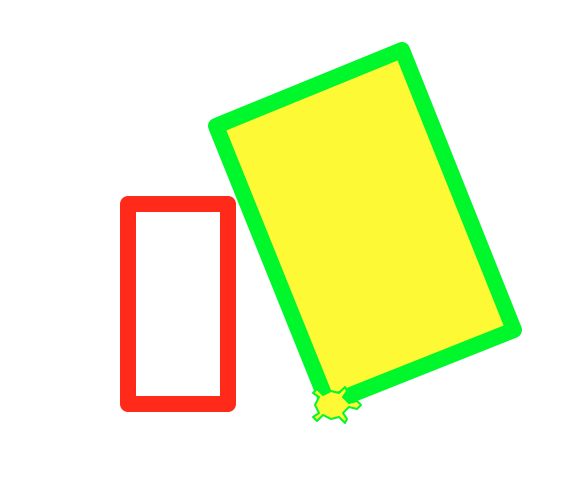
If you get the above output, then you are ready to move to the next step.
Step 5: Add the function to draw an equilateral triangle
Now we are going to add two other functions: drawTriangle and drawTwoTriangles. The first function should draw an equilateral triangle given the length of a side, pen color and fill color. The base of the triangle should be along the x-axis as shown in the figure on top of this page.
Keep the code that has the actual function calls at the bottom of the file, inside the if __name__=='__main__': block.
The order should be:
- First, any import statements you need, e.g.
import turtle
- Second, the functions definitions for
drawRectangle,drawTriangle, etc., e.g.
def drawRectangle_1(t):
# code for the first version of drawing a rectangle
return
def drawRectangle(t,width, height, tilt, penColor, fillColor):
# code for the final version of drawing a rectangle
return
def drawTwoRectangles(t):
# Code for drawing two rectangles is here
return
def drawTriangle(t,side penColor, fillColor):
# Code for drawTriangle is here
return
def drawTwoTriangles(t):
# Code to draw two equilateral triangles
# of different sizes and colors
return
- Then the main block, with two parts: first, the code that imports and sets up the turtle, i.e.
if __name__=='__main__':
chris = turtle.Turtle()
chris.shape("turtle")
chris.speed(0)
chris.width(4)
Then, finally, a part, still indented inside that block, that makes your drawing.
drawTwoRectangles(chris)
drawTwoTriangles(chris)
# etc ...
Remember, before implementing a new function, you need to come up with a plan that you can eventually turn into an algorithm (a sequence of steps to achieve the task you set out to do). Here is one possible algorithm for the drawTriangle function:
- Orient the turtle at 0 degrees with respect to the x-axis
- Move forward by the number of units specified by the parameter “side”
- Turn left by some angle that you must calculate in advance
- Move forward by the number of units specified by the parameter “side”
- Turn left by some angle that you need to calculate
- Move forward by the number of units specified by the parameter “side”
- Orient the turtle at 0 degrees with respect to the x-axis
You can choose to go with the above algorithm or come up with your own. The above algorithm can be implemented in code using a series of t.forward() and t.left() commands. You may find this easier compared to an algorithm where you calculate the absolute coordinates of the three corners of the triangle and then use a series of goto statements. The difficulty there is just in the trignometry part and not necessarily the code. If you would like to use trigonometry functions you must import the math module. Feel free to use any algorithm that appeals to you.
Now go ahead place the following code below your other functions and the fill in the code for the drawTriangle() function:
def drawTriangle(t, side, penColor, fillColor):
"""
draw a equilateral triangle using turtle t, with a given side, penColor and fillColor,
with the current location of the turtle being the
lower left corner. The base of the triangle should be at 0 degrees with respect to the x-axis.
Do not assume anything about the initial orientation of the turtle.
The final orientation of the turtle should be 0 degrees with respect to the x-axis.
"""
# Insert code to draw the triangle
return
def drawTwoTriangles(t):
""" Draws two non overlapping triangles with different sizes and colors
"""
return
Step 6: Checking your code before submission
When you are finished with the lab, ask a TA, tutor or instructor to look it over and give you some feedback on it.
It should be structured in a way that there is
-
A single file called
drawings.py -
Any
importstatements are at the top of the file, e.g.import turtleandimport math -
Next, function defintions. Each of these
def drawRectangle_1(t):
" docstring here "
pass
def drawRectangle(t,width, height, tilt, penColor, fillColor):
" docstring here "
pass
def drawTwoRectangles(t):
" docstring here "
pass
def drawTriangle(t, side, penColor, fillColor):
" docstring here "
pass
def drawTwoTriangles(t):
" docstring here "
pass
-
At the bottom of the file, an
if __name__=="__main__":block. The first thing in that block should be code that sets up a turtle. Call your turtle anything you like (mary,chris, etc.) -
Finally, still indented inside that block, code that calls those functions to draw two non overlapping rectangles and two triangles as specified before. Your code must draw both for full credit
If you code meets all those criteria, you should be in good shape to submit it.
Step 7: Submitting via Gradescope
Note that this week, although we are using Gradescope, it is NOT the case that the grade you get from Gradescope is your final grade for the assignment. The grade on Gradescope is just a PART of your grade–you will get 10 points for basically submitting anything that is a valid Python program that has the name drawings.py. However, the other 90 points for this lab will come from an instructor or TA doing a manual inspection of your code to see if it complies with the requirements listed above.
If you want reassurance that your code is in good shape, you may ask a TA or instructor to look it over during office hours or lab.
To submit your code,
- navigate to the page for submitting lab03 on Gradescope.
- Upload the file
drawings.py. - Add your pair programming partner to Group Members on gradescope.
- If you got all green, and 10 points, then your submission was accepted—but to emphasize, for this week, the other 90 points will be assigned by a human grader. You’ll be notified of that grade via Gradescope.
- One submission per group is sufficient. But both partners should check that they see a correct score in their respective gradescope accounts
(Lab created by Diba Mirza, edits by P. Conrad and Z. Matni)